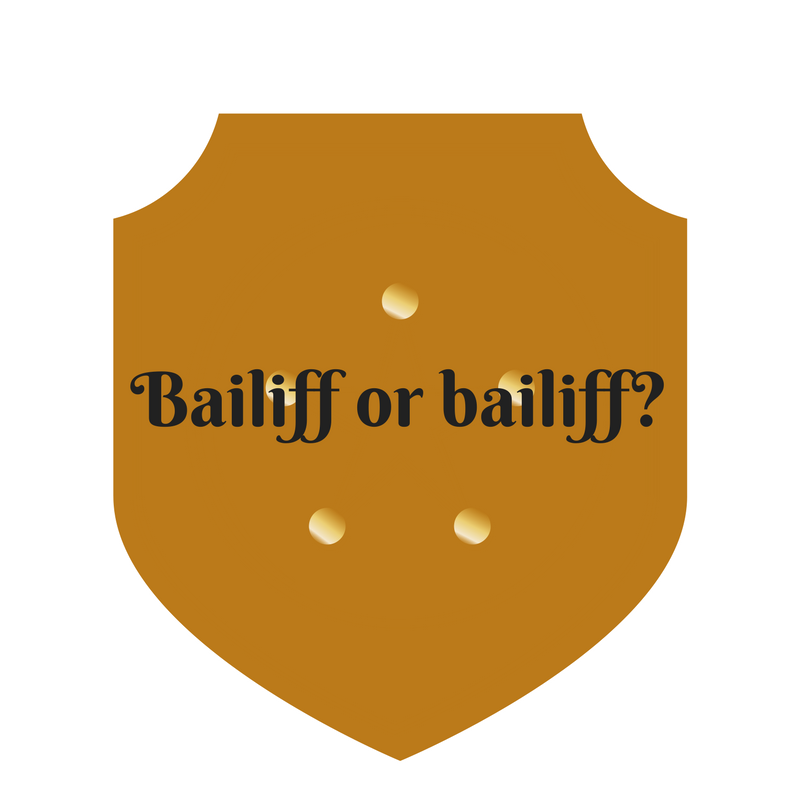 A reader recently emailed asking about the word “bailiff” and whether it was capitalized when transcribing a legal court hearing. She asked “I understand that when it is used as a title, for example: Bailiff Jones will now take the jury to the jury room. But, during the course of conversation by the Judge – for example: If you (jury) has a question, please write out the question and hand it to our bailiff. Is the word bailiff capitalized then – or is it capitalized throughout the document just as you would for Mr. or Mrs.?”
A reader recently emailed asking about the word “bailiff” and whether it was capitalized when transcribing a legal court hearing. She asked “I understand that when it is used as a title, for example: Bailiff Jones will now take the jury to the jury room. But, during the course of conversation by the Judge – for example: If you (jury) has a question, please write out the question and hand it to our bailiff. Is the word bailiff capitalized then – or is it capitalized throughout the document just as you would for Mr. or Mrs.?”
Based on my review of the Gregg Reference Manual, it would be capitalized when used with the last name as in Bailiff Jones, but I do not think in the Judge’s conversation it would be capitalized. However, in reading Paragraph 313(c), it could be capitalized just because it is a court transcription and the bailiff might be considered an “official of high rank” in that courtroom by the persons reading the transcript.
- Paragraph 313(c) – Titles of local governmental officials and those of lesser federal and state officials are not usually capitalized when they follow or replace a personal name. However, these titles are sometimes capitalized in writing intended for a limited readership when the intended reader would consider the official to be of high rank (emphasis added).
Paragraph 312(e) says not to capitalize occupational titles preceding names. The way to distinguish occupational titles from official titles is that only official titles can be used with last names alone. for instance, you wouldn’t address a person as “Author Collins,” “Lawyer Jones,” or “Director of Public Marketing Smith,” so they are occupational titles and shouldn’t be capitalized. As a general rule, the Gregg Reference Manual says not to put a title before a person’s name unless it is short and you would actually use the title when you are addressing them aloud.
Other sources say if the title precedes the name, it should be capitalized and if it does not, it should not be. But what about “bailiff”? As above, you would address them as “Bailiff Jones” but in this case the title is not preceding the name–you are just using “bailiff.” According to Gregg Reference Manual:
- Paragraph 313(e) – In general, do not capitalize job titles when they stand alone. However, in procedures manuals and in organization memos and announcements, job titles are sometimes capitalized for special emphasis.
My gut says not to capitalize it because it is a job title in that courtroom and you are not capitalizing other job titles like court reporter, judicial assistant, etc. when they are used in place of a name.
Do you agree or disagree? Comment below.
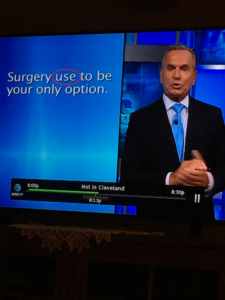


 Follow
Follow
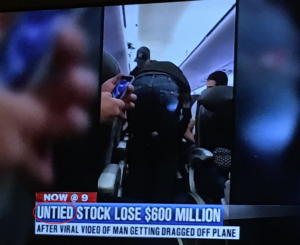
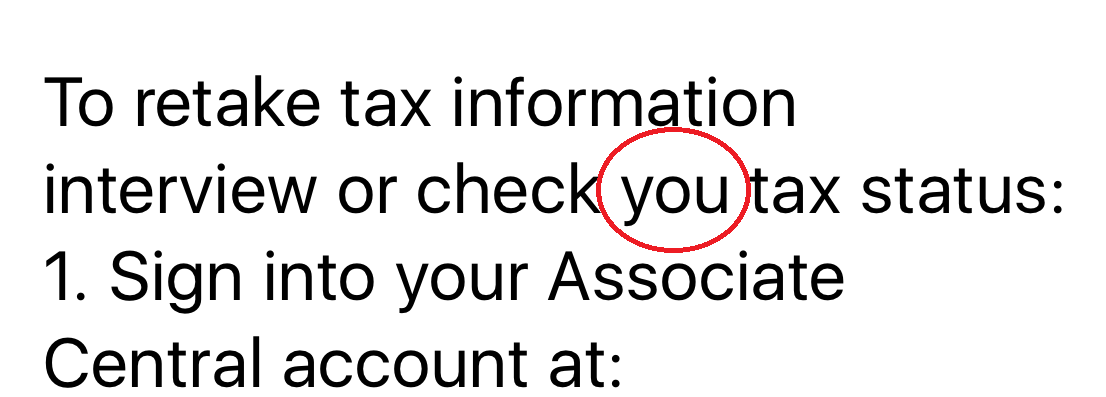
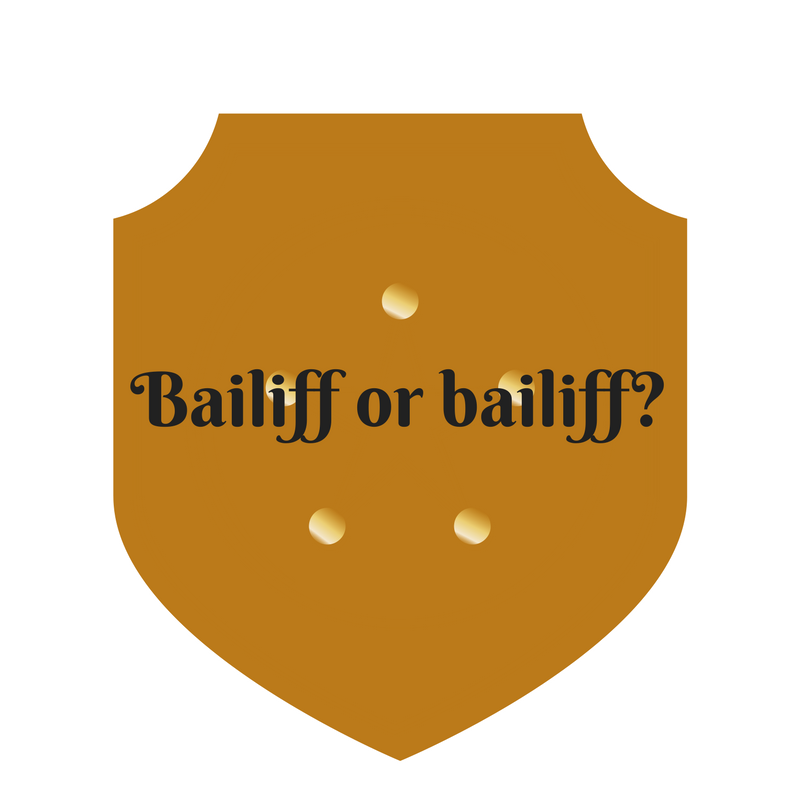 A reader recently emailed asking about the word “bailiff” and whether it was capitalized when transcribing a legal court hearing. She asked “I understand that when it is used as a title, for example: Bailiff Jones will now take the jury to the jury room. But, during the course of conversation by the Judge – for example: If you (jury) has a question, please write out the question and hand it to our bailiff. Is the word bailiff capitalized then – or is it capitalized throughout the document just as you would for Mr. or Mrs.?”
A reader recently emailed asking about the word “bailiff” and whether it was capitalized when transcribing a legal court hearing. She asked “I understand that when it is used as a title, for example: Bailiff Jones will now take the jury to the jury room. But, during the course of conversation by the Judge – for example: If you (jury) has a question, please write out the question and hand it to our bailiff. Is the word bailiff capitalized then – or is it capitalized throughout the document just as you would for Mr. or Mrs.?”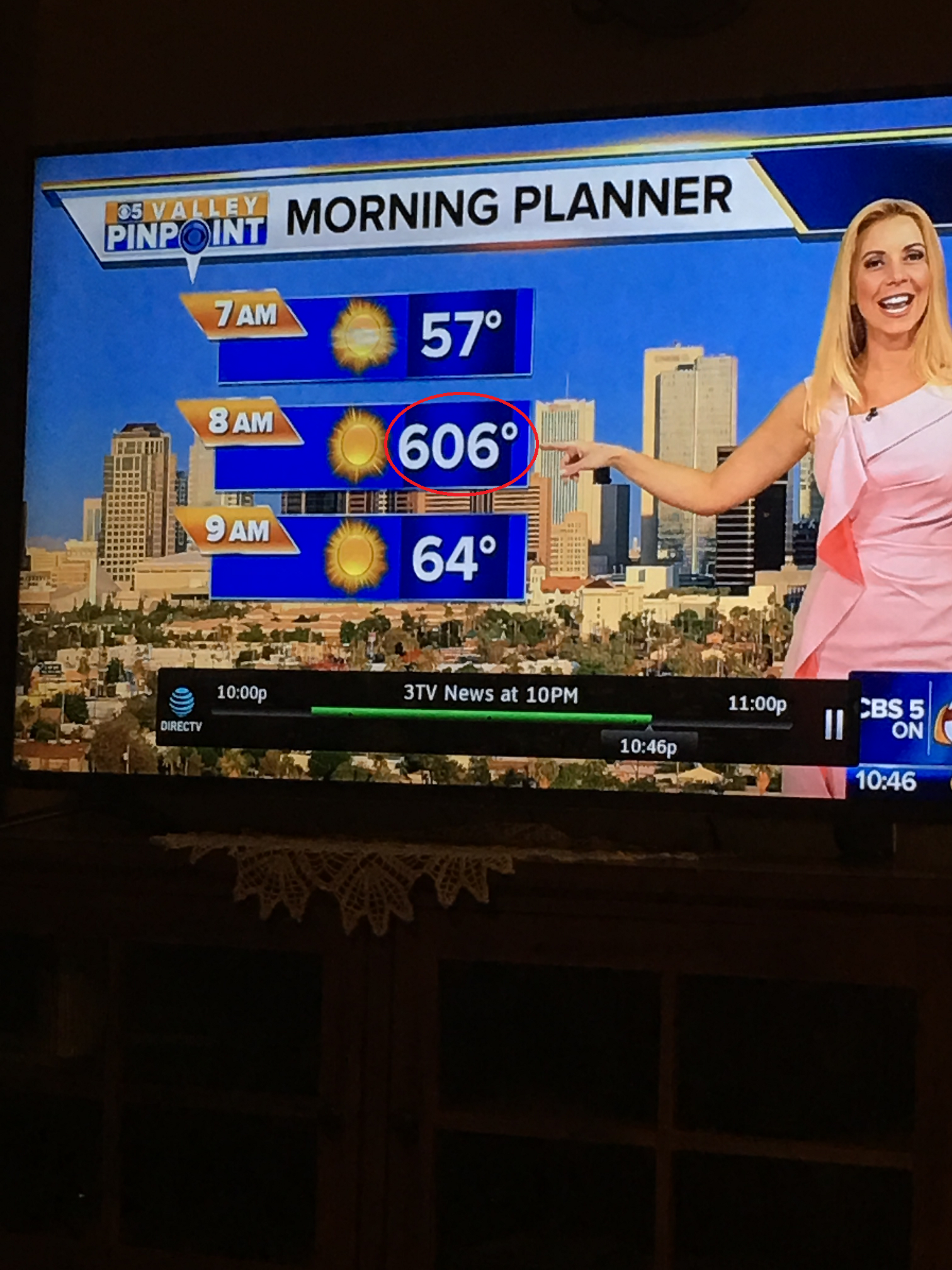
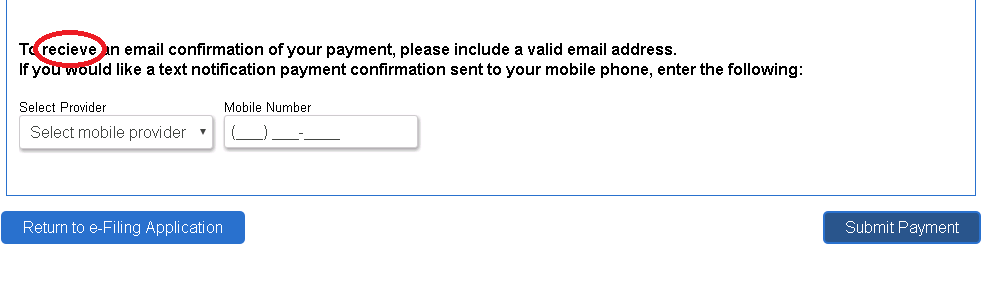
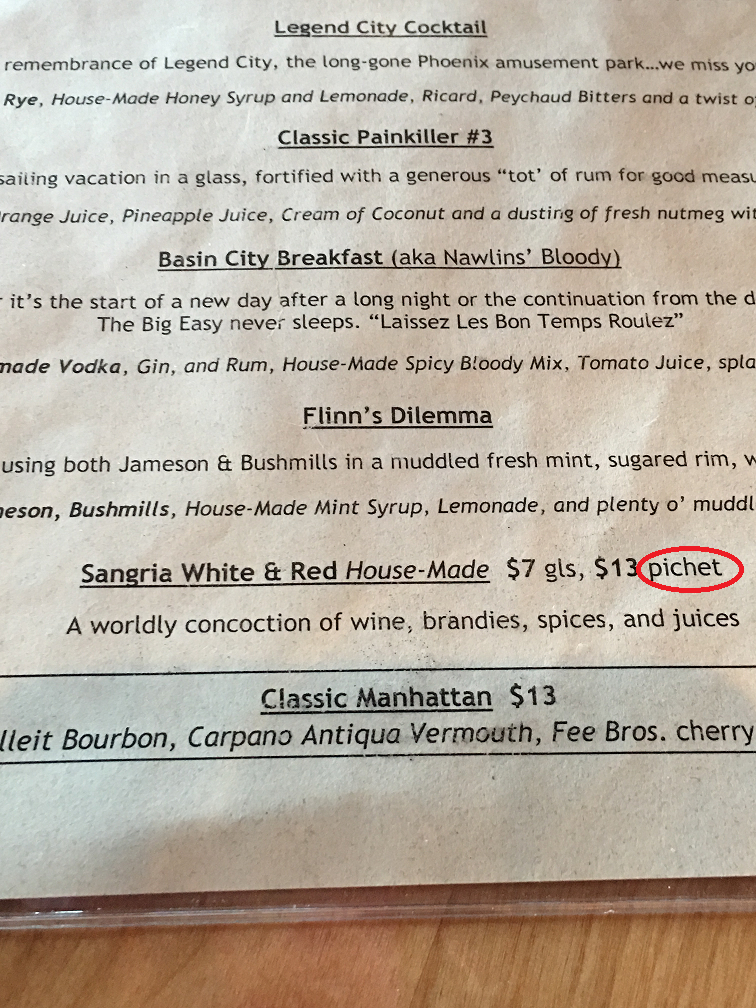
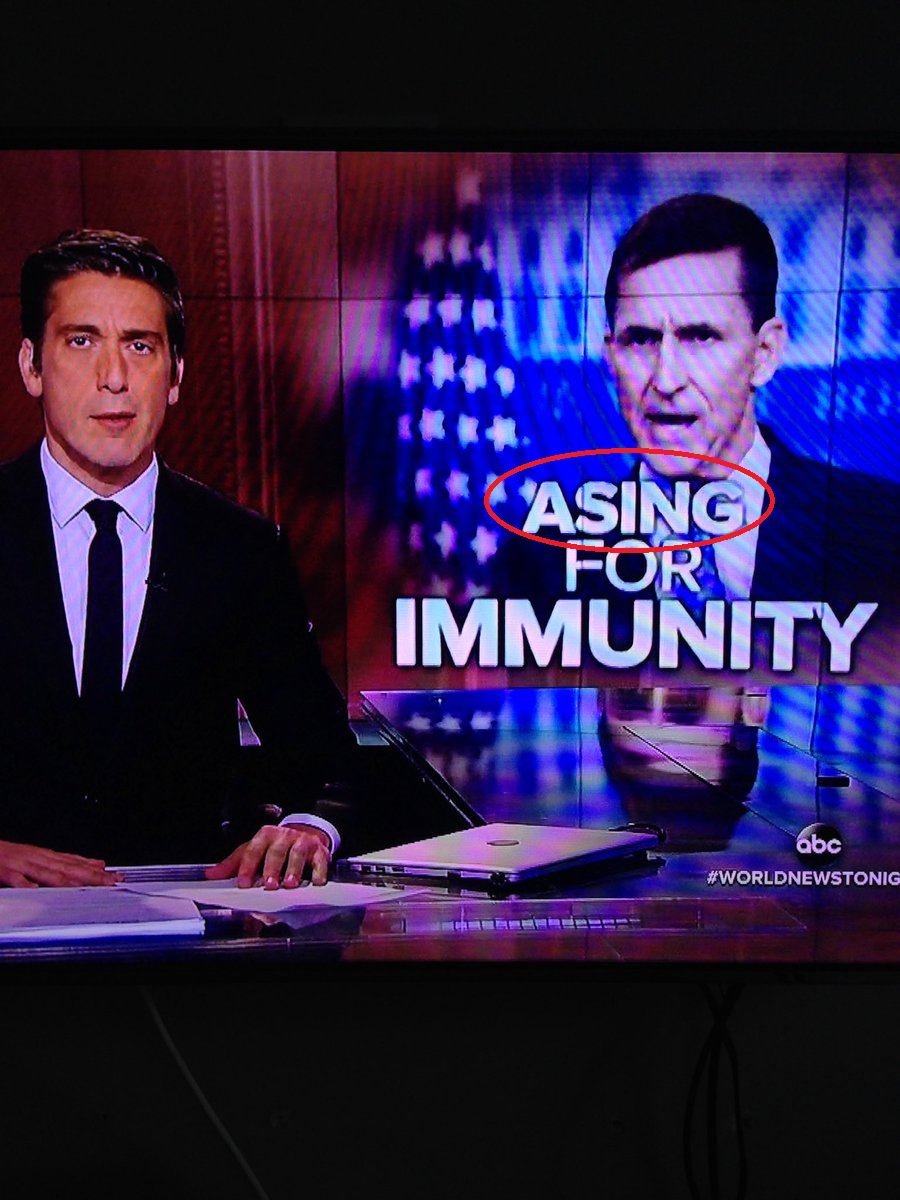
 efficient proofreading possible. Here are my tips:
efficient proofreading possible. Here are my tips: